Today’s subject is super interesting! We’ll speak about passwordless technologies, and I’m happy to announce that this post is sponsored by Fetian Technologies, which shared some of their available products in the market for test proposals.
A passwordless approach is the future! But why? Well, The answer is simple! Deep inside, no one likes passwords! Everyday you need to remind the passwords for bank accounts, social media, Apps, Forums, your company credentials (sometimes you’ll have several accounts).
How can you remember all of these passwords? My honest answer to you is: You can’t! To facilitate our lives, sometimes (I think that this happens very often) we use the same password for several accounts, making this a critical security breach.
Over the years, they have been the most important shield to our digital lives, starting from your email account to banks accounts and so on. But honestly, I think that passwords are inconvenient and most important, they are a prime target for attacks! Because hackers don’t break in, they log in.
To enforce the security of your accounts, users are advised to enable an MFA solution. A Multi-factor authentication is an electronic authentication method in which a user is granted access to a website or application only after successfully presenting two or more pieces of evidence (or factors) to an authentication mechanism.
MFA protects user data—which may include personal identification or financial assets—from being accessed by an unauthorised third party that may have been able to discover, for example, a single password.
Examples:

The star of this article is the iePass Fido, which I’ve been using to secure my professional as personal accounts. It’s compatible with the most popular providers such as Facebook, Google, Salesforce, GitHub, Microsoft and so on!! Also, you can use it as an authentication method for your Azure AD users!! It’s easy to set up!
Below, I’ll share how to setup the Security Key for your Microsoft account or Azure AD users.
Requirements:
in order to use the passwordless sign-in with Azure AD it is necessary to have:
- Azure AD Multi-Factor Authentication.
- Enable Combined security information registration.
- Compatible FIDO2 security keys.
- WebAuthN requires Windows 10 version 1903 or higher.
Reference: Passwordless Security Key Sign-in – Azure Active Directory | Microsoft Docs
Azure AD:
- Sign in to the Azure Portal.
- Browse to Azure Active Directory > Security > Authentication methods > Authentication method policy.

- Under the method FIDO2 Security Key, choose the following options:
a. Enable – Yes
b. Target – All users or Select users
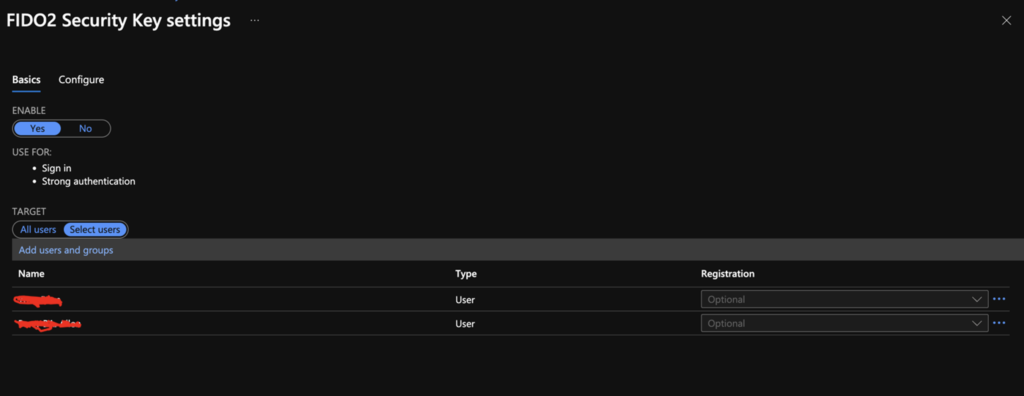
4. Hit on “Save”.
Once it’s done, the user will be able to set up the Security Key on their account by following the steps below.
- Access your Organization Account.
- Select the Security Info panel.
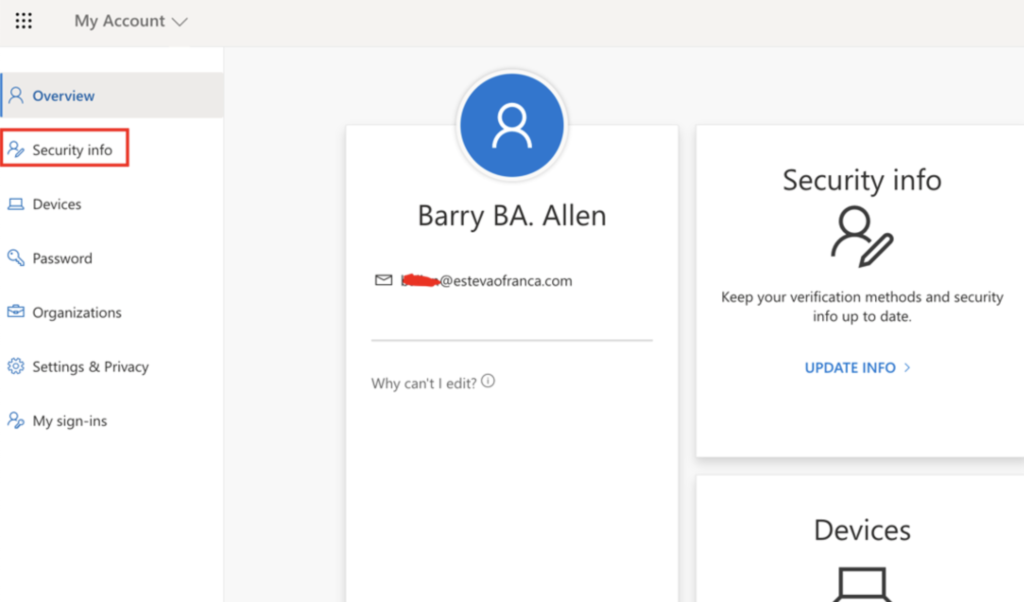
- Select “Add Method” and Choose “Security Key”.
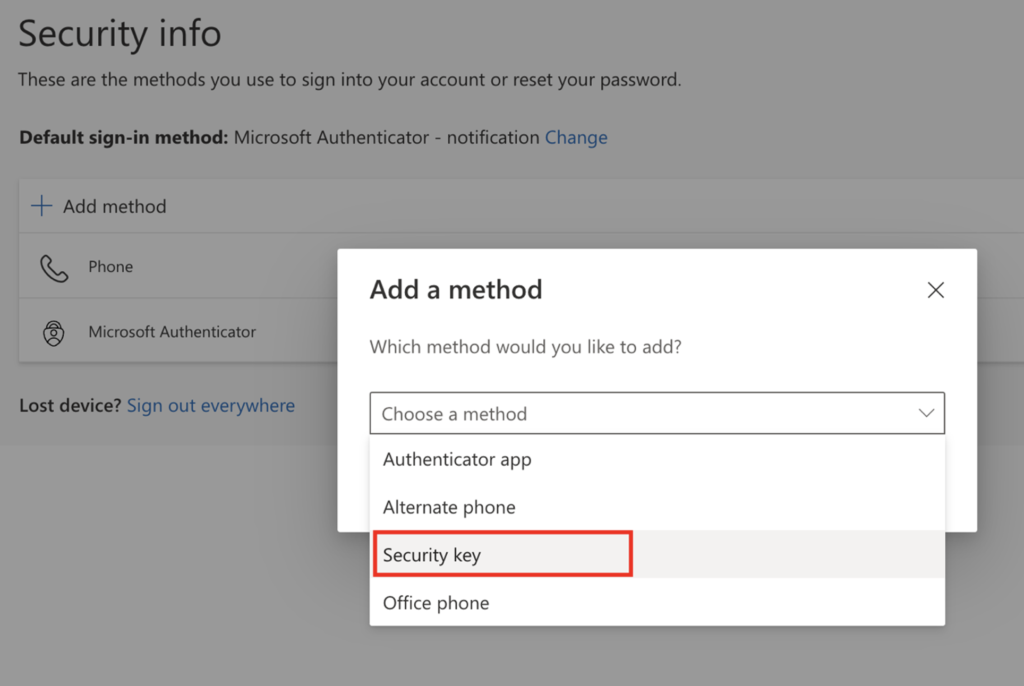
- Choose your device type (USB in our case)
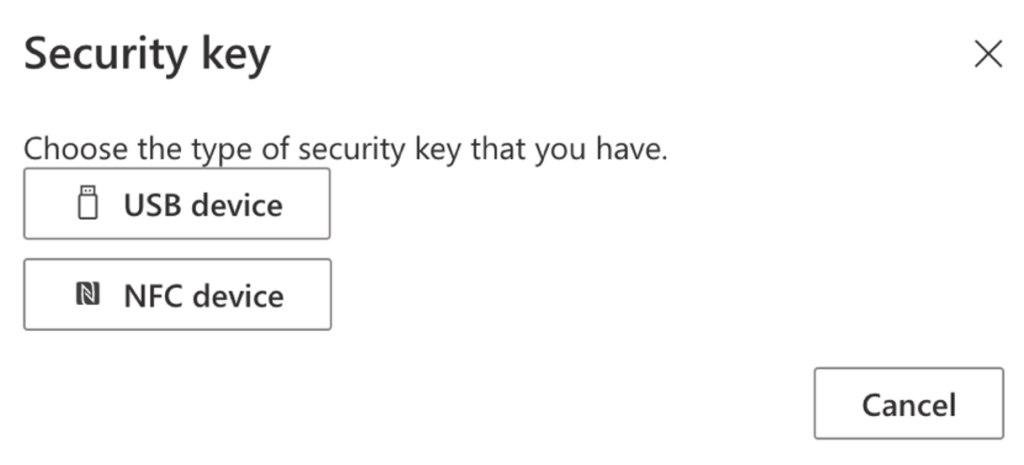 Note: Once you select the device type, the message below will be displayed.
Note: Once you select the device type, the message below will be displayed.
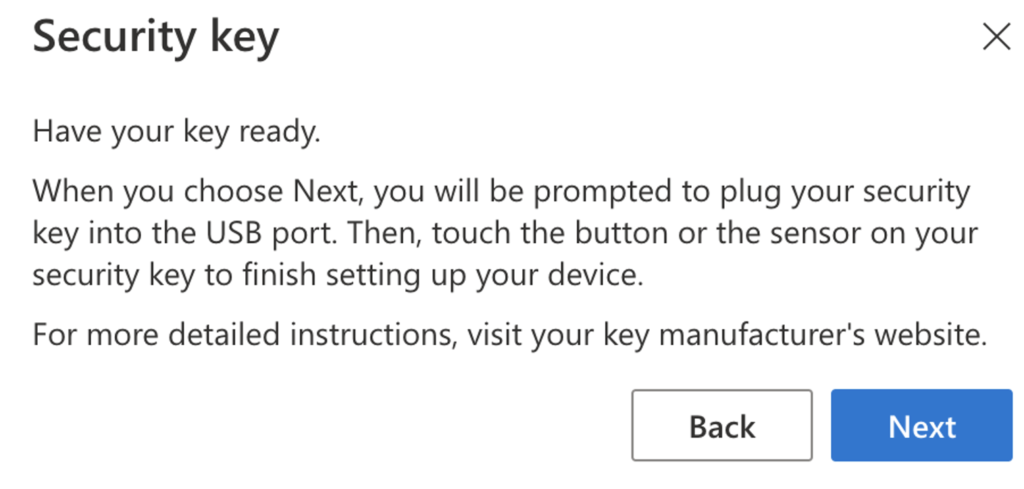
- Plug your iePassFido (Or other Device) into your USB port and follow the page instructions.
- Once it’s done, define your device name.
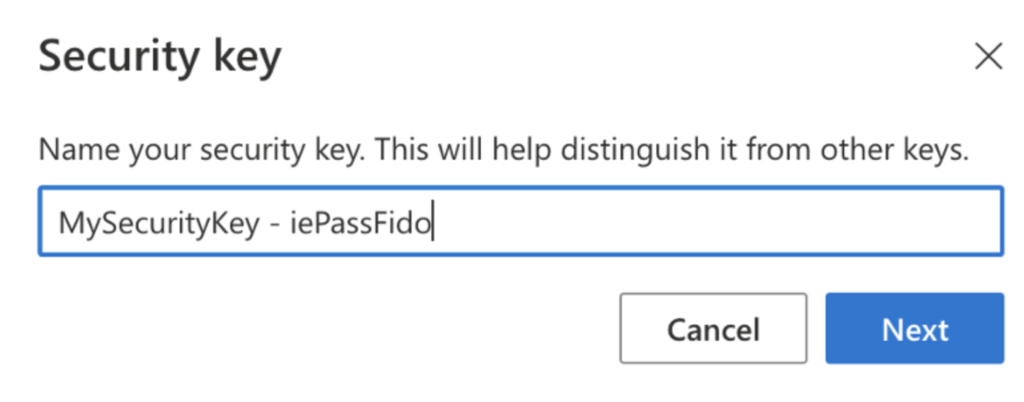
And now my good fella reader, we’re good to say goodbye to our passwords!
Once you try to login with your account, you’ll be able to use the option “Sign in with Windows Hello or a security key”
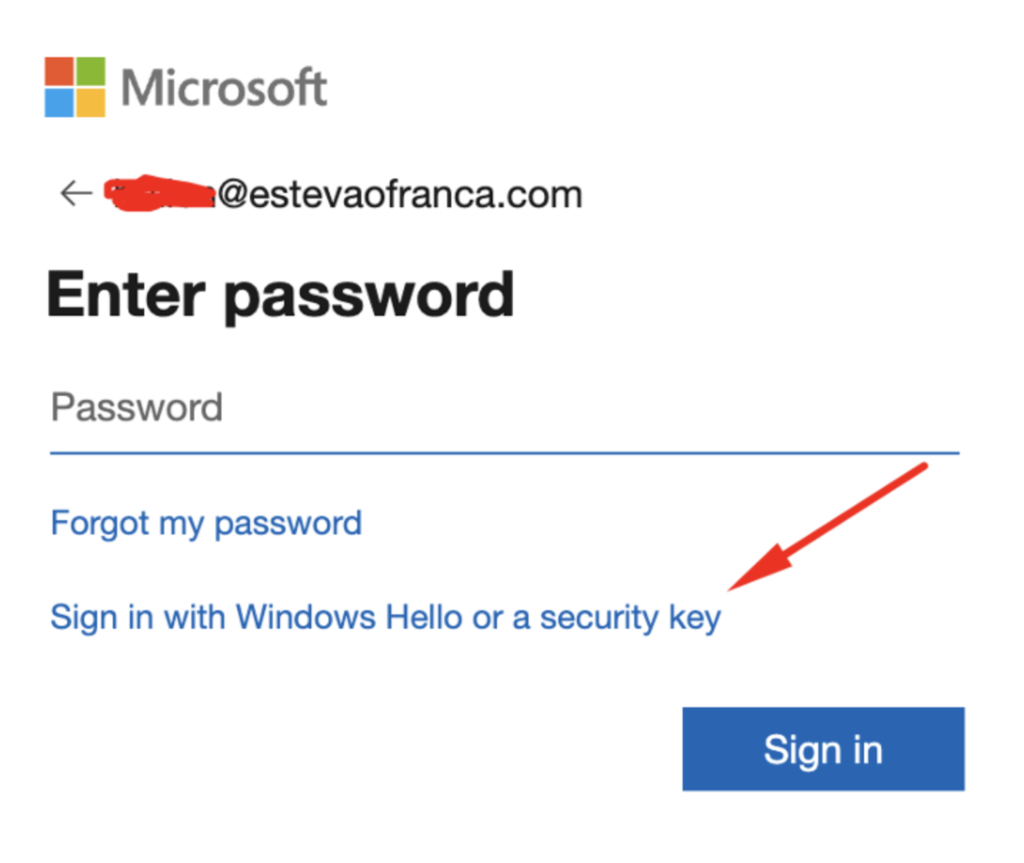
Microsoft Account
- Access your Microsoft Account.
- Select the Security section.
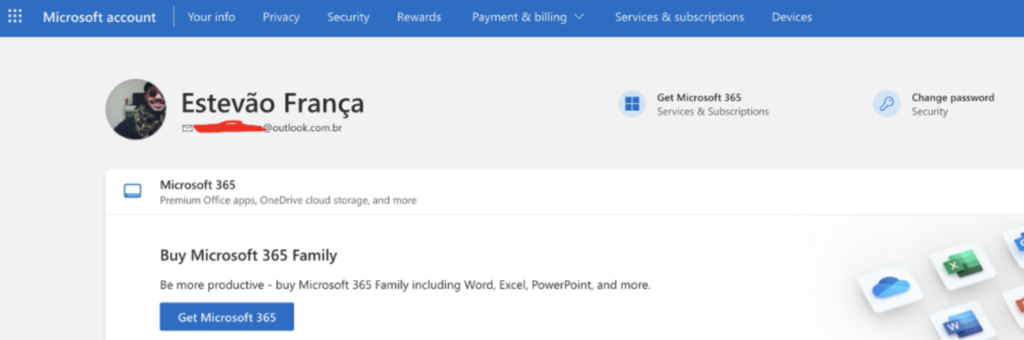
- Select “Advanced Security Options”.
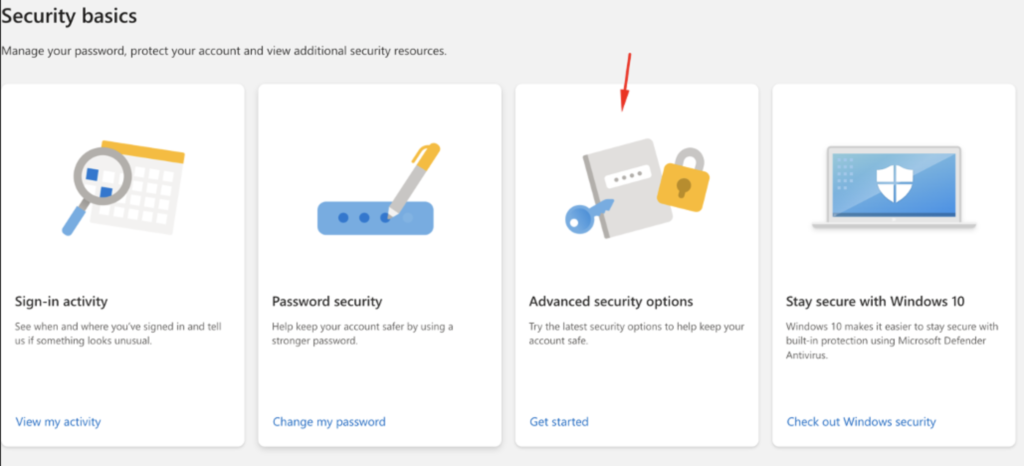
- Hit on “Add a new way to sign in or verify” then Select “Security Key”.
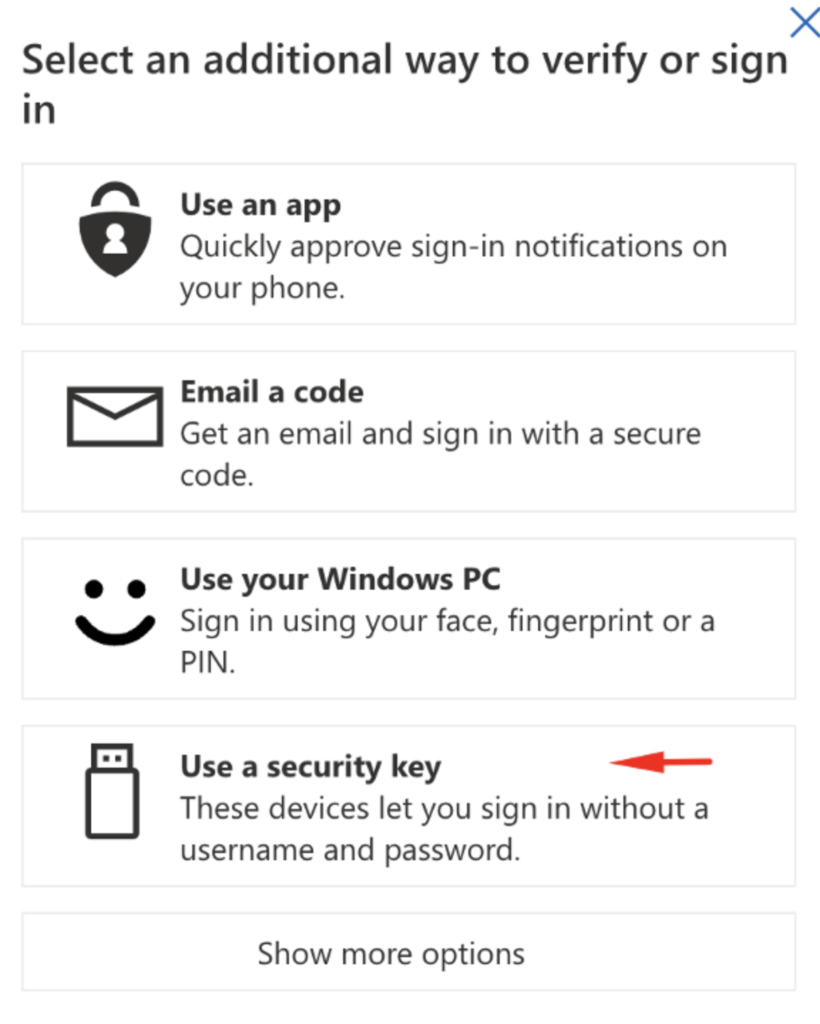
- Follow the Screen instruction to setup your Security Key.
Once it’s done, you’ll be able to see your Security Key as an authentication method.
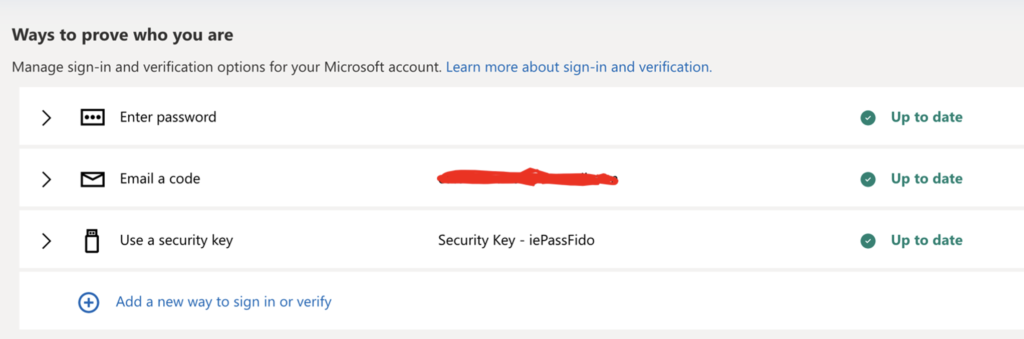
Learn More about Fetian on: